windows tricks Windows XP Problems, Errors, Updates, Virus Removal, Hacking Tips, Hardware Problems, Software Problems,System Upgrading, Port Numbers, Microsoft 2003 & 2008, Red Hat Server, Fedora 9, Registry Tweaks,Networking Concepts, Blogging Tips, Domains Registration Search Engine Optimization,Softwares.
Sunday, March 16, 2008
SYSTEM PROPERTIES
Tuesday, March 11, 2008
Are you not able to install any applications on your windows
Are you not able to install any applications on your windows computer because of insufficient privileges ? When you try to install some applications it normally prompts a window saying you do not have administrator rights.
What to do in such case and how to install the applications ?
Well there are more than one solutions to this problem. Lets have a look at the Fix below.
Fix:
Right-click on the setup which you want to run for installation and click Run as. A window as shown below will show up.
Run_as_dialogue_box
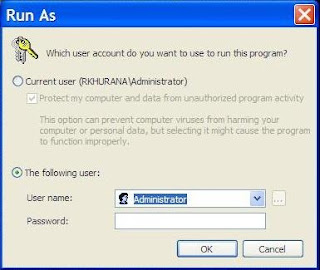
In username type Administrator and in password type the Administrator password if you had set up any, otherwise leave it blank ( in case there is no administrator password set). Press OK.
This will start the setup successfully with administrator rights.
Remove the restrictions caused due to viruses by remove restrictions tool
We have been receiving lots of mails from our readers that their system got infected by different types of viruses.
Normally most of the viruses which infect any windows XP system causes the following problems:
1. Task Manager disabled - So, you cannot end the process related to the virus.
2. regedit command is disabled - Registry editing is disabled.
3. msconfig command is also disabled - This command is disabled by most of the viruses so that using msconfig you cannot remove virus from start up, if it is their.
4. Folder options becomes hidden and doesn’t appear from windows.
Above given are some of the most common problems caused by most of the viruses.
Lets see how we can revert the windows settings to remove these restrictions.
Fix:
It really very simple to remove all the restrictions that are mentioned above with the help of remove restrictions tool.
RRT?
RRT (Remove Restrictions Tool) is a tiny tool that does the work for anti-virus softwares, it re-enables all what the virus had disabled, and brings every thing including task manager ,regedit ,msconfig and hidden folder options and also removes lots of other restrictions imposed by various types of viruses.
You can download RRT from this link .
NOTE: Always keep your anti-virus software updated with latest virus definitions to avoid virus related problems. Scan any external drive you attach to your computer and all the downloaded content for viruses.
Task Manager disabled problem in windows xp
Problem: It is due to some kind of virus/ trojan activity which normally disables the task manager.Now due to this problem when ever the user press alt+ctrl+del to launch windows task manager it gives an error saying “Task Manager is being disabled by your administrator”.
Solution:
To Enable the Disabled Task Manager on your system
1. Press window key+r to show run prompt
2. Follow the following steps
1. Enter gpedit.msc in the run prompt and click OK
2. In the Group Policy settings window
3. Select User Configuration
4. Select Administrative Templates
5. Select System
6. Select Ctrl+Alt+Delete options
7. Select Remove Task Manager
8. Double-click the Remove Task Manager option’.
9. Set the property of this item as disabled.
Updated on 12th FEB 2008
For Those who use Windows XP Home Edition can use the registry to enable Task Manager
1. open start >> run and type regedit
2. Navigate to the following path:
Hive: HKEY_CURRENT_USER\Software\Microsoft\Windows\CurrentVersion\Policies\System
3. You will find a registry key with name DisableTaskMgr of type: REG_DWORD
4. Double click the key with and set the Value to 0
5. Exit the registry and restart to see the effect.
If you still get problems in enabling the disabled task manager on your windows XP system , please let us know through your comments.
How to remove Win32/NSAnti, d.com virus without any anti-virus tool
Recently we received a mail from one of our readers whose computer was infected by Win32/NSAnti virus, this virus mainly causes drive opening problem by double click in windows XP.
If your system is infected by this virus you can’t see hidden files and folders , even after applying the settings to show hidden folders. This setting is reverted back to Don’t show hidden files and folders by the virus.
This happens because virus protects the two hidden ,system files called d.com and autorun,inf which are created by amvo.exe and amvo0.dll , amvo1.dll which resides in system32 folder on the OS drive (hard disk partition on which windows operating system is installed).
Fix:
In order to fix the problems caused by this virus ,you will need to delete all these files created by the virus.
Follow the set of commands to delete these files
1. Open Start>>Run and type cmd and press enter. This will open windows command prompt window. On this window, type as directed in steps further and press enter at the end of each step.
2. type cd\
3. type cd windows\system32
4. type attrib -r -h -s amvo.exe
5. type del amvo.exe
6. type attrib -r -h -s avmo0.dll ,repeat the steps 5 and 6 again to delete avmo1.dll
7. now type d: and press enter for d: drive partition.
8. type attrib -r -h -s autorun.inf
9. type del autorun.inf
10. type attrib -r -h -s d.com
11. type del d.com
Similarly repeat from steps 8 to 11 for all your hard disk partitions to remove the files created by the virus.
Note: Above procedure may seems cumbersome but proves to be of great help to repair your system, if none of your anti-virus tools is able to solve the problem and remove the infections caused by the virus.
Updated (21 Jan 2008):
We have just received some comments by the users who do not find above method useful as they were not able to remove amvo.exe virus by following the above method.
For all those who are facing issues with the above method, can follow the steps given below to remove the virus.
1. First download Trend Micro HijackThis from here
2. Install and run the scan ,you will see an entry like this :
HKCU\..\Run: [amva] C:\WINDOWS\system32\amvo.exe
3. Check the above entry and click on the button which says Fix Checked and click yes on the prompt.
4. Uncheck amvo.exe from msconfig>> startup (type msconfig in run and click on the startup tab) also and restart your system
5. Open my computer and go to folder options >> check the option show hidden files and folders. Also un-check the option Hide protected operating system files (This will give a warning message, confirm by pressing yes button). After this click Ok.
6. Now access all your system drives by typing the drive letters in the address bar (for example c:) and delete the files like autorun.inf and other file with a name ms18us.exe (sorry but I am not sure about the second file name )
7. Also delete the files amvo.dll and amvo1.dll from windows/system32 folder.
Updated ( 28 Jan 2008)
Note: Looks like that for most of the people both of the above methods are little bit confusing in terms of implementation.
So we would like tell another method to remove amvo and ampo virus by using a vbscript which you can download from http://www.en.mygeekside.com/?p=18 by clicking here. You can easily remove the virus by double clikcing the script.
PS: But we dont take any responsibilty if this script causes any damage to your system so use it on your own risk.
We hope the new solution for removal of win32/ns anti virus will help.
How to remove Funny UST Scandal avi.Exe Virus
Funny UST Virus Activities:
First of all this virus is not funny at all, either it may put yourself in state of embarrassment when it sends some senseless message to your friends in your yahoo messenger buddies.
It creates following files:
* Killer.exe in c:\windows\
* lsass.exe in c:\documents and settings\all users\start menu\programs\startup
* xmss.exe in the root drive of all partitions and also in c:\windows
* autorun.inf in all the partitions.
* the main file Funny UST Scandal.avi.exe in all the partitions and
* Funny UST Scandal.exe in c:\Windows.
Not only this, it also creates the following entries:
HKLM\Software\Microsoft\WindowNT\CurrentVersion\Winlogon\shell HKCU\Software\Microsoft\windows\Currentversion\Run\Runonce
You will find all these or some of these files if your system is infected by this virus.
Method 1: Remove the virus automatically by UST Virus removal Tool. Download it here
Method 2: Manual removal procedure.
1. Firstly you need to end process running by the virus, for this download process explorer.
killer.exe ,b.lsass.exe ,c.smss.exe
Note: close all those processes that have the same icon of Funny UST Sandal.avi.exe
2. Open Start >> Run and type “cmd” (without quotes) and press enter.
3. Above command will open up command prompt, type “cd\” (without quotes)
4. Type “attrib -h -s smss.exe” (without quotes)
5. Type “attrib -h -s autorun.inf” (without quotes)
6. Repeat step 4 and 5 for all the drives through command prompt (on the root folder)
7. Now open all your drives one by one by typing C: ,D: and so on in the address bar at the top, delete smss.exe,autorun.inf,Funny UST Scandal.avi.exe
8. Open command prompt again by following step 2.
9. Type “cd c:\windows” (without quotes)
10. Type “attrib -h -s smss.exe” (without quotes)and press enter. Type “delete smss.exe” and press enter also type “delete lsass.exe” and press enter.
11. Now Open Start >> Run and type regedit and press enter.
12. Locate these paths one by one in the registry.
* HKLM\Software\Microsoft\WindowNT\CurrentVersion\Winlogon\shell
* HKCU\Software\Microsoft\windows\Currentversion\Run\Runonce
At these paths, locate the keys which have values as (killer.exe) and (c:\windows\smss.exe). Delete these registry keys.
Done!
We hope you will be able to remove the virus by at least one of the method specified above, if not please let us know through comments.
How to recover a modified email attachment file in Microsoft Outlook
You may have encountered a situation when you modify a email attachment file which comes as an email attachment from someone, after making all the modifications to the file you have closed that file editor program.
But after some time, you are not able to locate the modified file because you have opened it directly from email message on Outlook.
Real Time Example:
‘This problem stated above is quite unusual but has happened with with one of my office colleague when I have mailed some SQL Alter Scripts in a file called alter.txt, and she modified and saved it but does not remember where she has saved the file”
Let’s see how can we find the modified and saved file.
continue reading "How to recover a modified email attachment file in Microsoft Outlook"
USB pen drive detected but doesn’t show up in My Computer
You may have faced a problem when you insert your pen drive and it gets detected very easily but it doesn’t show up as a drive icon in My Computer. The computer detects the pen drive but data on pen drive is not visible as the pen drive is not visible in My Computer (Explorer).
This problem occurs mainly when windows XP fails to allocate a drive letter to your portable drive(pen drive). It occurs mostly with new pen drives connected to your computer for the first time. If you face such problem then it may not be the pen drive’s fault, rather it may be windows trouble.
Fix:
You can fix this issue by following some simple steps given below.
1. Click Start, click Run, type compmgmt.msc, and then click OK.
2. In the console tree, click Disk Management. The Disk Management window will appear.
3. On this disk management window, you can see some drives including the portable drive. Right click on your portable drive and click change drive letter and paths.
4. Now a assign a new drive letter which is not being used by any of your drives in My Computer.
5. After assigning the new drive letter your portable drive will show up in my computer with other drives
We hope the above solution will help to fix this trouble.
Technorati Tags: usb-drive-not-opening,usb-drive-problem
Drive opens in new window on double click in windows XP
One of our readers reported, when ever he double clicks on any of the drive to open, it opens automatically in new window.
As we all know the expected behaviour is that each drive opens in the same window until a user has explicitly set the option Open Each Folder In Its Own Window. under File menu >> Tools >> Folder Options in General.
Why It drive opens in new window?
It happens when a program or virus tries to edit the File Folder or Drive shell entries to add more context menu items and set them as default for double click action.
Lets see how we can fix this.
Fix:
First Method:
1. Open Start >> Run and type regsvr32 /i shell32.dll
2. press ok
3. You will see a message DllRegisterServer and DllInstall in shell32.dll succeeded
4. that’s it
Second Method:
1. Open Start >> Run and type regedit
2. Navigate to HKEY_CLASSES_ROOT/Directory/Shell
3. Double click the default key type none and press ok.
4. now navigate to HKEY_CLASSES_ROOT/Drive/Shell.
5. Double click the default key type none and press ok.
Third Method:
If you don’t want to play with the registry ,you can run the following command instead at
Run Prompt: ( Open Start >> Run )
“reg add hkcr\drive\shell /ve /d none /f” (without double quotes)
We hope at least one of the above method may work for you to fix the trouble, if not please let us know.
Note: If still after following the above you are not able to solve the problem then update your antivirus and run a complete scan and make your system virus free.
Getting rid of small everyday viruses.
2. Go to Safe Mode (F8).
3. Type msconfig in the run window.
4. Uncheck all startup items if you dont know what to check or uncheck.
5. Restart your computer.
Another Way:
1. Restore your computer to a date that you cant remember. Let it be one year back :)
Another good Way:
1. Call someone who does not have time.
2. Invite him/her for lunch.
3. Tell him you are a fan of him/her
4. Tell him/her to sit on your computer and browse as long as possible :)
Another way:
1. Format - Install - Format - Install - Format …
The Best way:
1. If you own a computer, make friendship with viruses. Dont bother them, they wont bother you.
Windows Vista Tips & Tricks
2. Windows Vista’s installer can detect serial-ATA (SATA) drives without the need to provide a driver diskette. Don’t bother creating a diskette for your SATA drives before you install Vista.
3. If, for some reason, the Vista installation gets interrupted due to an unintentional shutdown or reboot, start the computer without booting the Vista DVD. Windows Vista’s installer should pick up where it left off. If it does-n’t, then restart the installation over from scratch.
4. When you perform a search with Vista’s new, instant search feature, you can save the search in a special folder. This powerful feature allows you to create a virtual folder which, by default, is saved in your \\Searches\ folder. Every time you open such a folder, the search results are updated.
5. In Windows Vista, you can add additional clocks to the system tray. Click the clock, and then click Date and Time Settings. Click the Additional Clocks tab. You can add one or two additional clocks to the tray and select their time zones.
6. You can save your progress in most of the games included with Windows Vista—even the carry-overs from earlier versions of Windows.
7. You can create XML documents, which are more secure than regular text files or even word processor docs. Just create a document in a word processor, print it via the options menu, and select the XPS printer.
8. If you upgrade your graphics card in preparation for Windows Vista, be sure to get a new card with as much local memory as possible. Since Windows Vista renders everything—even the desktop and windows them-selves—as 3D surfaces, local 3D memory greatly improves performance…sometimes even more than a more powerful GPU.
9. Windows Vista games deposit their saves into a special directory, called Saved Games, in your personal folder. In theory, that will make upgrading to a new system much easier for gamers, who like to migrate their game saves.
10. When using the Help system, it’s usually advantageous to include Microsoft’s online database in your search. The online/offline status of your search is located on the bottom right of the Help window. You can click it to toggle.
11. The Games folder is a powerful repository of all things gaming. From within, you launch games, update games with the latest patches, enable parental controls to protect younger users from harmful content, and more. Invoke it by clicking Start/Games.
12. Several applications are available to help you tweak Windows Vista for maximum performance. They in-clude TweakVI (www.totalidea.com), TweakVista (www.tweakvista.com/tweakvistautility), and VistaBootPRO (www.vistabootpro.org). And don’t forget about Windows ReadyBoost, which lets you use a removable flash memory drive to boost system memory.
13. Do you use the icon in the upper left corner of system and application windows? A quick double-click closes the window (instead of a single click on the X at the upper right). Though Microsoft left the icon out in Vista, the function remains.—Sarah Pike
14. In Microsoft Windows Explorer, you can use column headers (Name, Size, and so on) to sort files. Savvy users may right-click on a column head to remove items or add some—say, Dimensions for images. There are around 45 such columns available in Windows XP. Windows Vista has well over 250, covering a multitude of metadata.—Sarah Pike
15. If you’ve become used to surfing your Program Menu to get to applications, you’ll be in for a shock when you first use Microsoft Windows Vista. The new Program Menu shows you only recently used applications and requires extra clicks to navigate to submenus. This can be very frustrating but, thankfully, the Search box Microsoft has added to the Start menu is a great replacement—as long as you’re an accurate typist. As quickly as you can type, it returns intelligent results in apps, files, even e-mail messages.
avpo.exe, ntde1ect.com and autorun.inf (Virus name-Win32/PSW.Agent.NDP) in your computer
Run your windows from Safemode: Press (F8) before your windows startup choose Safemod, then the next step
Step 1
1) Open up Task Manager (Ctrl-Alt-Del)
2) If wscript.exe is running, end it.
3) If explorer.exe is running, end it.
4) Open up “File | New Task (Run)” in the Task manager
5) Run cmd
6) Run the following command on all your drives by replacing c:\ with other drives in turn (note: if you have autorun.inf files that you think you need to backup, do so now):
del c:\autorun.* /f /a /s /q
7) Go to your Windows\System32 directory by typing cd c:\windows\system32
8 ) Type dir /a avp*.*
9) If you see any files names avp0.dll or avpo.exe or avp0.exe, use the following commands to delete each of them:
attrib -r -s -h avpo.exe
del avpo.exe
10) Use the Task Manager’s Run command to fire up regedit
11) Navigate to HKEY_CURRENT_USER \ SOFTWARE \ Microsoft \ Windows \ CurrentVersion \ Run (as usual, take a backup of your registry before touching it!)
12) If there are any entries for avpo.exe, delete them.
13) Do a complete search of your registry for ntde1ect.com and delete any entries you find.
14) Restart your computer.
Removing any Virus from your USB/Flash Drive/Memory Card ETC.
Double click on my computer to get the name of the drive that is your flash drive.
Suppose it is (f:)
Dont do anything. Close My Computer
Click on Start > Run > Type cmd [press Enter]
Change drive to your Flash Drive
f:\ (enter)
attrib(enter)
(Check for files autorun.inf, any file with .exe suspicious)
attrib -s -r -h -a (enter)
(This will remove all kind of restrictions of files)
del autorun.inf (enter)
del “New Folder.exe”
… … …
del all files that looks suspicious
If your computer is infected do the above for each drive.
Go to msconfig
Remove all startup programs
Go to Start Up Folder
Remove all unknown programs
Have fun. Any question ask me!
"Folder Options" Under "View" Missing
2. move with mouse to menu in Regedit's window and go to Edit -- Find (or simply stroke Ctrl+F)
3. Type HKEY_CURRENT_USER\Software\Microsoft\Windows\CurrentVersion\Policies\Explorer
4. and finally - find REG_DWORD entry, named NoFolderOptions (if it is there at all, but probably it is)
See, if mentioned entry has value 1 ... If it has, simply change it to 0, and that should do the trick
ALL ABOUT LAN
Okay, most of you already know what a LAN is but let’s give it a definition to make sure. We have to do this because, if you don’t know what a LAN is, you can’t understand what a VLAN is.
A LAN is a local area network and is defined as all devices in the same broadcast domain. If you remember, routers stop broadcasts, switches just forward them.
What is a VLAN?
As I said, a VLAN is a virtual LAN. In technical terms, a VLAN is a broadcast domain created by switches. Normally, it is a router creating that broadcast domain. With VLAN’s, a switch can create the broadcast domain.
This works by, you, the administrator, putting some switch ports in a VLAN other than 1, the default VLAN. All ports in a single VLAN are in a single broadcast domain.
Because switches can talk to each other, some ports on switch A can be in VLAN 10 and other ports on switch B can be in VLAN 10. Broadcasts between these devices will not be seen on any other port in any other VLAN, other than 10. However, these devices can all communicate because they are on the same VLAN. Without additional configuration, they would not be able to communicate with any other devices, not in their VLAN.
Are VLANs required?
It is important to point out that you don’t have to configure a VLAN until your network gets so large and has so much traffic that you need one. Many times, people are simply using VLAN’s because the network they are working on was already using them.
Another important fact is that, on a Cisco switch, VLAN’s are enabled by default and ALL devices are already in a VLAN. The VLAN that all devices are already in is VLAN 1. So, by default, you can just use all the ports on a switch and all devices will be able to talk to one another.
When do I need a VLAN?
You need to consider using VLAN’s in any of the following situations:
*
You have more than 200 devices on your LAN
*
You have a lot of broadcast traffic on your LAN
*
Groups of users need more security or are being slowed down by too many broadcasts?
*
Groups of users need to be on the same broadcast domain because they are running the same applications. An example would be a company that has VoIP phones. The users using the phone could be on a different VLAN, not with the regular users.
*
Or, just to make a single switch into multiple virtual switches.
Why not just subnet my network?
A common question is why not just subnet the network instead of using VLAN’s? Each VLAN should be in its own subnet. The benefit that a VLAN provides over a subnetted network is that devices in different physical locations, not going back to the same router, can be on the same network. The limitation of subnetting a network with a router is that all devices on that subnet must be connected to the same switch and that switch must be connected to a port on the router.
With a VLAN, one device can be connected to one switch, another device can be connected to another switch, and those devices can still be on the same VLAN (broadcast domain).
How can devices on different VLAN’s communicate?
Devices on different VLAN’s can communicate with a router or a Layer 3 switch. As each VLAN is its own subnet, a router or Layer 3 switch must be used to route between the subnets.
What is a trunk port?
When there is a link between two switches or a router and a switch that carries the traffic of more than one VLAN, that port is a trunk port.
A trunk port must run a special trunking protocol. The protocol used would be Cisco’s proprietary Inter-switch link (ISL) or the IEEE standard 802.1q.
How do I create a VLAN?
Configuring VLAN’s can vary even between different models of Cisco switches. Your goals, no matter what the commands are, is to:
*
Create the new VLAN’s
*
Put each port in the proper VLAN
Let’s say we wanted to create VLAN’s 5 and 10. We want to put ports 2 & 3 in VLAN 5 (Marketing) and ports 4 and 5 in VLAN 10 (Human Resources). On a Cisco 2950 switch, here is how you would do it:
At this point, only ports 2 and 3 should be able to communicate with each other and ports 4 & 5 should be able to communicate. That is because each of these is in its own VLAN. For the device on port 2 to communicate with the device on port 4, you would have to configure a trunk port to a router so that it can strip off the VLAN information, route the packet, and add back the VLAN information.
What do VLAN’s offer?
VLAN’s offer higher performance for medium and large LAN’s because they limit broadcasts. As the amount of traffic and the number of devices grow, so does the number of broadcast packets. By using VLAN’s you are containing broadcasts.
VLAN’s also provide security because you are essentially putting one group of devices, in one VLAN, on their own network.
Article Summary
Here is what we have learned:
*
A VLAN is a broadcast domain formed by switches
*
Administrators must create the VLAN’s then assign what port goes in what VLAN, manually.
*
VLAN’s provide better performance for medium and large LAN’s.
*
All devices, by default, are in VLAN 1.
*
A trunk port is a special port that runs ISL or 802.1q so that it can carry traffic from more than one VLAN.
*
For devices in different VLAN’s to communicate, you must use a router of Layer 3 switch.
Pros
* Simple setup
* No server needed
* Configure each PC manually
Cons
* Maximum 4 PC's
* Fixed IP addresses for all 4 PC's
* Dial-in required per PC
* No Proxy
* Hub ports = the number of PC's + 1
* Only one PC at a time can be connected to the Internet
With this home network setup we connect all Ethernet cables (PC and ADSL) to a hub or switch. The hub or switch can be any model UTP based hub preferably with a uplink/MDI crossed connector. You will need the uplink connector to connect the ADSL connector. If your hub does not come with such a connector, you should buy or prepare a UTP crossed-over network cable and use that instead. Your hub should have at least the amount of PC's plus 1 (ADSL) UTP ports.
Layout:
Internet
|
|
Splitter
|
|
|
212.143.143.12 (Real IP from ISP - sample)
|
Alcatel modem
|
10.0.0.138
|
|
(Crossed-over cable if hub doesn't have an uplink port)
|
|
PC1-------------------Switching Hub-----------------------PC4
10.0.0.101 / \ 10.0.0.104
/ \
/ \
| |
| |
| |
| |
PC2 PC3
10.0.0.102 10.0.0.103
1. The ADSL cable goes to the splitter.
2. The ADSL modem is connected to the splitter.
3. The Ethernet cable from the modem either is connected to the uplink UTP connector of your hub, or - using a UTP crossed cable - to a regular UTP connector.
4. Each PC is connected to a regular UTP port of the hub/switch.
5. Each PC (maximum of 4!) should be configured as a ADSL client as described by your provider. Each PC should have an unique IP address.
Home Network Setup Option 2: Everything to the Hub or Switch - one of the PCs is a server
Pros
* Simple setup
* No manual PC configuration
* Almost no limit to the number of PC's (254)
* Dialup is done automatically
* Proxy (WinRoute or similar)
Cons
* Server software (NAT or Proxy) or Microsoft Internet Connection Sharing (ICS) required
* Configuring the server can be difficult
* Hub ports = number PC's + 1
This network setup is similar to variant 1 with one difference: we have a server which enables us to use a different IP range for PCs.
Layout:
Internet
|
|
Splitter
|
|
|
212.143.143.12 (Real IP from ISP - sample)
|
Alcatel modem
|
10.0.0.138
|
|
(Crossed-over cable if hub doesn't have an uplink port)
|
|
PC1-------------------Switching Hub-----------------PC4 (SERVER)
10.0.0.101 / \ 10.0.0.104
/ \
/ \
| |
| |
| |
| |
PC2 PC3
10.0.0.102 10.0.0.103
1. The ADSL cable goes to the splitter.
2. The ADSL modem is connected to the splitter.
3. The Ethernet cable from the modem either is connected to the uplink UTP connector of your hub, or - using a UTP crossed cable - to a regular UTP connector.
4. Each PC is connected to a regular UTP port of the hub/switch.
5. One of the PC's is to be configured as server either using software like WinRoute or Microsoft Internet Connection Sharing (Windows 2000, XP and ME have this standard included).
Home Network Setup Option 3: All PC's to a Hub or Switch - Server connected to ADSL
Pros
* Simple setup
* No manual configuration of PC's
* Almost unlimited number of PC's (254)
* Dialup done automatically
* Separation between the Internet and the LAN
* No uplink or crossed UTP cable required
* Hub ports = number PC's
* Proxy (WinRoute or similar)
Cons
* Server software (NAT or Proxy) or Microsoft Internet Connection Sharing (ICS) required
* Configuring the server can be difficult
* Hub ports = number PC's + 1
* Server needs additional network-card
Similar to option 1 and option 2 with the exception that the ADSL cable is connected to a server directly and from that server an second network connection is connected to the hub or switch. There are no limitations to the switch or hub used, this can even be a coax network if you would like so (this requires NO hub).
The ADSL network cable is connected to the server, which has 2 network-cards:
1. ADSL connection
2. LAN/hub connection
Layout:
Internet
|
|
Splitter
|
|
|
212.143.143.12 (Real IP from ISP - sample)
|
Alcatel modem
|
10.0.0.138
|
|
|
|
|
10.0.0.5
|
PC5 Server
|
192.168.0.5
|
|
|
|
|
PC1-------------------Switching Hub-----------------PC4
192.168.0.101 / \ 192.168.0.104
/ \
/ \
| |
| |
| |
| |
PC2 PC3
192.168.0.102 192.168.0.103
1. The ADSL cable goes to the splitter.
2. The ADSL modem is connected to the splitter.
3. The Ethernet cable from the modem is connected to the server.
4. The second network-card of the server is connected to the hub.
5. Each PC is connected to a regular UTP port of the hub/switch.
6. One of the PC's is to be configured as server either using software like WinRoute or Microsoft Internet Connection Sharing.
Home Network Setup Option 4: PC's and ADSL to Router/Switch
Pros
* Simple setup
* No manual configuration of PC's
* Almost unlimited number of PC's (254)
* Dialup done automatically
* Separation between the Internet and the LAN
* No uplink or crossed UTP cable required
* Hub ports = number PC's
* No server required
Cons
* Routers can be expensive
* Configuration of a router can be hard
* Not all ADSL routers support RAS with VPN/PPTP
The router/switch (like the LinkSys models) is both a "server" for DHCP, firewall, DNS etc. and a hub in one.
Layout:
Internet
|
|
Splitter
|
|
|
212.143.143.12 (Real IP from ISP - sample)
|
Alcatel modem
|
10.0.0.138
|
|
|
10.0.0.1
|
PC1------------------Router / Switch-----------------PC4
192.168.0.101 / \ 192.168.0.104
/ \
/ \
| |
| |
| |
| |
PC2 PC3
192.168.0.102 192.168.0.103
1. The ADSL cable goes to the splitter.
2. The ADSL modem is connected to the splitter.
3. The Ethernet cable from the modem is connected to the router/switch.
4. All PC's are connected to the router/switch.
5. All you need to do is to configure the router for Internet Sharing.
Note: Some ADSL modems, such as the Alcatel SpeedTouch Pro, can function as routers between the Internet and the LAN. Read Upgrade from Alcatel SpeedTouch Home to Pro on how to configure your modem. In that case you will no longer require a router on your network:
Layout:
Internet
|
|
Splitter
|
|
|
212.143.143.12 (Real IP from ISP - sample)
|
Alcatel modem (Configured as a router)
|
10.0.0.138
|
|
|
|
|
PC1-------------------Switching Hub-----------------------PC4
10.0.0.101 / \ 10.0.0.104
/ \
/ \
| |
| |
| |
| |
PC2 PC3
10.0.0.102 10.0.0.103
1. The ADSL cable goes to the splitter.
2. The ADSL modem is connected to the splitter.
3. The ADSL modem is configured as a router.
4. The Ethernet cable from the modem is connected to the switching hub.
5. All PC's are connected to the switching hub.
Remember these are just a few of the options available in a home network setup.
Monday, March 10, 2008
How can I increase my hard disk speed in Windows XP/2003?
This tip is only recommended if you have 256MB RAM or higher.
Follow these steps:
1.
Run SYSEDIT.EXE from the Run command.
2.
Expand the system.ini file window.
3.
Scroll down almost to the end of the file till you find a line called [386enh].
4.
Press Enter to make one blank line, and in that line type
Irq14=4096
Note: This line IS CASE SENSITIVE!!!
5.
Click on the File menu, then choose Save.
6.
Close SYSEDIT and reboot your computer.
Done. Speed improvement will be noticed after the computer reboots.
How can I increase my broadband connection speed in Windows XP/2003?
This tip is designed for increased BROADBAND speed in Windows XP while using standard Network Interface cards (NIC) that are connected to ADSL modems, or when using any directly-connected USB ADSL modem.
To speed up the Internet connection speed we need to configure a special buffer in the computer's memory in order to enable it to better deal with interrupts made from the NIC or the USB modem.
This tip is only recommended if you have 256MB RAM or higher.
Step #1 - Identify the IRQ used by the NIC/USB modem
Follow these steps:
1.
Open the System Information tool by running MSINFO32.EXE from the Run command.
2.
Expand System Summary > Hardware Resources > IRQs.
3.
Look for the listing made for your NIC (in my case - a Intel(R) PRO/100+ Management Adapter). Note the IRQ next to the specified line (in my case - IRQ21).
In case of USB modems you will first need to find the right USB device used by your modem. Follow these steps:
1.
Open the Device Manager tool by running DEVMGMT.MSC from the Run command (or by right-clicking My Computer > Hardware tab > Device Manager button).
2.
Scroll down to Universal Serial Bus controllers and expand it.
3.
Right-click the USB Root Hub and select Properties. Note that you might need to do so for all listed USB Root hubs (if there are more than one) in order to find the right one.
4.
In the Power tab, look for your USB ADSL modem.
5.
In the Resources tab look for the assigned IRQ (in this case - IRQ21).
6.
This is the IRQ we're looking for.
Lamer note: IRQs and modem names might vary...
Step #2 - Modify the system.ini file
Follow these steps:
1.
Run SYSEDIT.EXE from the Run command.
2.
Expand the system.ini file window.
3.
Scroll down almost to the end of the file till you find a line called [386enh].
4.
Press Enter to make one blank line, and in that line type
IrqX=4096
where X is the designated IRQ number we found in step #1, in my case it's IRQ21.
Note: This line IS CASE SENSITIVE!!!
5.
Click on the File menu, then choose Save.
6.
Close SYSEDIT and reboot your computer.
Done. Speed improvement will be noticed after the computer reboots.
Update: The most speed improvement is visible with USB A/DSL modems, however there are reports that this tweak also does good for regular NICs. In any case, it won't harm your system, so why not try it yourself and let me know what you find.
Saturday, March 8, 2008
Error message: Windows cannot find 'copy.exe'
This virus is spreading through usb flashdisk. An autorun file will work to copy this file to your local disk. so be careful whenever you connect a pendrive
Solution:
Start your computer in Safe mode and run Perlovga Removal Tool. If you have infected floppy/flash disks you can insert them and click start. You must be write enabled your usb disk during the scan process you can repeat this for every disk you have.
Related files :
Copy.exe
Copy2.exe
Temp2.exe
Autorun.inf
This tool also work with :
Trojan-Dropper.win32.Small.apl
Win32.Perlovga.bBackdoor
Win32.small.loW32
QQRob-ABXVirus.Vbs.Small.a
Download Perlovga Removal Tool
Friday, March 7, 2008
New Folder.exe Virus Removal Tool
Virus also known as- IT University Sohanad W32.HLLW.Ssdx newfolder.exe
If this virus infected in you computer, It will Disable the following …
Task Manager, Registry Editor, Folder Options, Run in start menu
And it will create exes like the icon of folders. If this virus is running it will use more than 50 % of your processor
Download any one of the following tool to remove new folder.exe virus
Download Tool 1 | Download Tool 2 ( run tools In safe mode )
